Fixing the Architecture x64 Error: Easy Solutions
Errors linked to architecture can be annoying, particularly if they reduce the quality of output. This is an issue that frequently occurs: the "architecture x64 error," which can occur during software installations and application launches, among other things The goal of this blog post is to show you practical fixes for this problem so that your application and system function properly.
Understanding the Architecture x64 Error
The architecture x64 error typically shows when there is a mismatch between the software you are trying to run and your system's architecture. For instance, a 64-bit application may not run on a 32-bit system, formerly x86, due to installation failures or runtime errors. It's very crucial to understand your system's architecture before installing or updating software.
What is system architecture?
System architecture is the design of a computer's hardware and software components. It defines how the system processes data and interacts with software and applications. Two main types of architectures are below:
- x86 (32-bit): This is an older system; this architecture supports up to 4GB of RAM.
- x64 (64-bit): This is a new architecture and handles larger amounts of RAM and is more efficient for the latest applications.
Identifying Your System's Architecture
Before fixing the architecture x64 error in your system, you need to know your system's architecture. Here’s a way to check:
- For Windows:
- Right-click on "This PC" and select "Properties."
- Look for "System type" to see if it is 32-bit or 64-bit.
- For Linux: Open a terminal and run the command.
uname -mThis will display your architecture.
System Architecture Error Message
Common Causes of the Architecture x64 Error
There are several factors that can lead to the architecture x64 error. Understanding these tips can help in troubleshooting:
- Incompatible Software: if you are trying to install a 64-bit application on a 32-bit system.
- Missing Dependencies: Some applications require specific applications, such as .NET Desktop Runtime.
- Corrupted Installation Files: This is a common error of damaged files that can lead to installation failures.
Solutions to Fix the Architecture x64 Error
Here are some straightforward solutions to solve the architecture x64 error:
1. Install the Required Runtime
One of the most common fixes is to install the necessary runtime application. For many applications, including those developed in .NET, you may need to install the .NET Desktop Runtime. Follow these steps:
- Visit the official .NET download page.
- Select the required version for your application or system.
- Download and install the runtime.
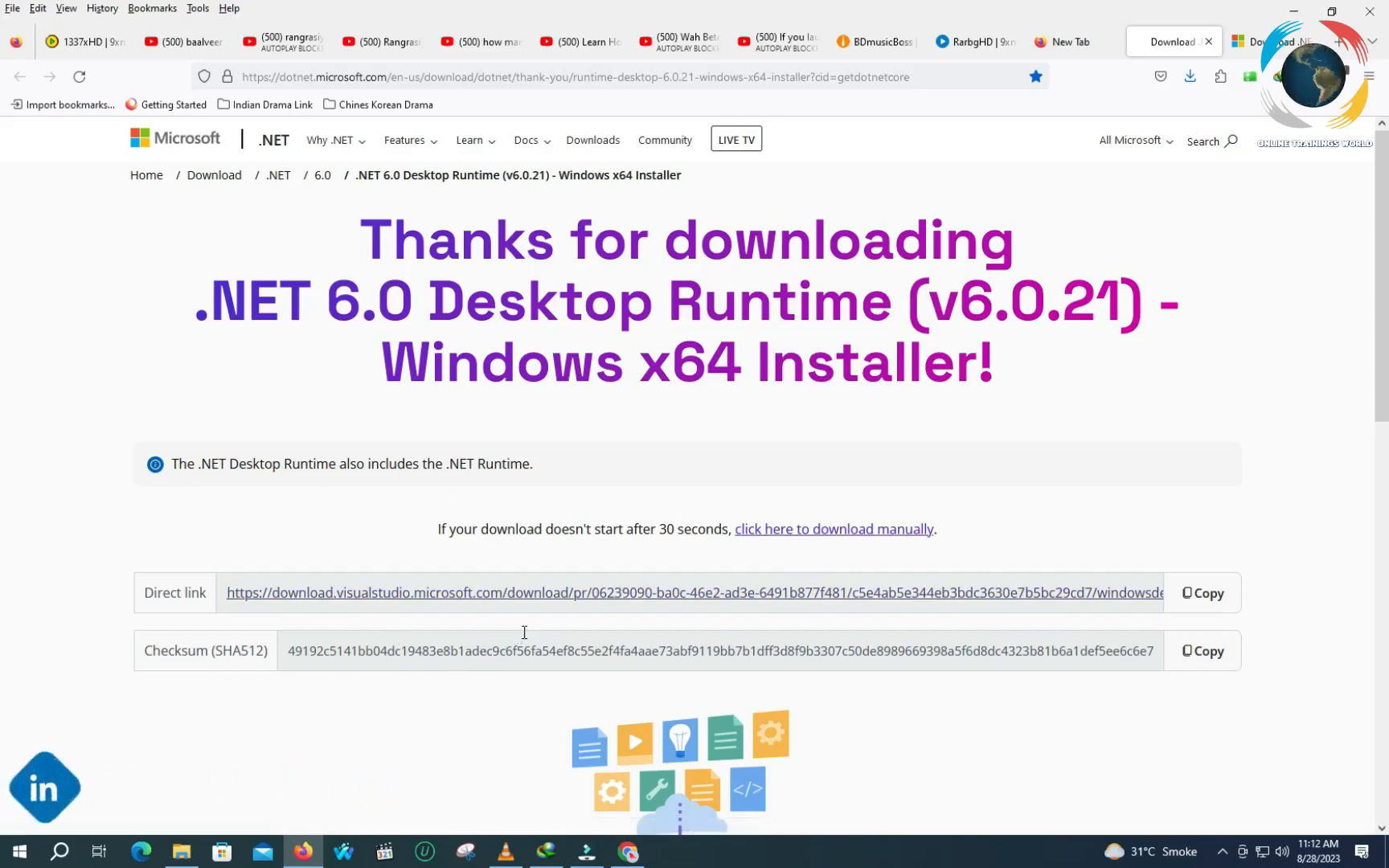
2. Ensure Compatibility
Always verify that software you are trying to install is compatible with your system. If you have a 32-bit OS system, do not attempt to install 64-bit applications.
3. Update Your Operating System
Your operating system update can resolve compatibility issues. Ensure that your system is running the latest version; if it is an old version, then updates include important patches and compatibility enhancements.
4. Check for Corrupted Files
If your installation files are corrupted, it can show an error of architecture x64. Redownload the application from a trusted source and attempt the installation again.
Advanced Troubleshooting Steps
If the basic solutions do not resolve the issue, you may need to delve deeper into troubleshooting:
1. Use Compatibility Mode
For older applications, try running them in compatibility mode:
- Right-click on the application icon.
- Select "Properties" and navigate to the "Compatibility" tab.
- Check the box for "Run this program in compatibility mode for:" and select an earlier version of Windows.
2. Modify System Settings
If the 1st solution does not work , adjust system settings. For example, changing your system's virtual memory settings can improve performance and resolve certain errors.
3. Reinstall the Application
If the issue is not solved, please reinstall after completely uninstalling the application. Sometimes a fresh installation can resolve underlying issues.
Preventing Future Architecture Errors
To avoid the architecture x64 errors in the future, consider these tips:
- Regularly check for software updates.
- Keep track of your system's architecture and install only compatible applications.
- Utilize trusted sources for software downloads to minimize the risk of corrupted files.
Conclusion
The architecture x64 error can be a significant hurdle, but with the right approach, you can overcome it. Ensure you have the necessary runtimes installed, verify the compatibility of your software, and keep your system updated. By following the troubleshooting steps provided, you can effectively resolve this issue and prevent it from reoccurring.
For more comprehensive guides and tips, visit Bloggers Online Trainings or check out our blog at Bloggers Online Trainings.

